Technical Tip
2.8 Feature
You can view or print a history for a picking slip that has been invoiced using the Reprint Invoice program – see "Invoice Reprint - Print - Slip Log History (v2.8)".
Every picking slip in Micronet has a status which tells you how far the slip has progressed. The status of slips changes automatically when they are downloaded to PDAs and then completed and posted back to Micronet.
You can view the status of a picking slip using the Warehouse Scheduler - Picking Slips tab. You can also use this tab to manually change the status of a slip.
Picking slips can have the following statuses:
|
|
|
Technical Tip 2.8 Feature You can view or print a history for a picking slip that has been invoiced using the Reprint Invoice program – see "Invoice Reprint - Print - Slip Log History (v2.8)". |
To view or change the status of a picking slip:
Refer to "Displaying the Warehouse Scheduler".
Micronet displays the Warehouse Scheduler - Picking Slips tab.
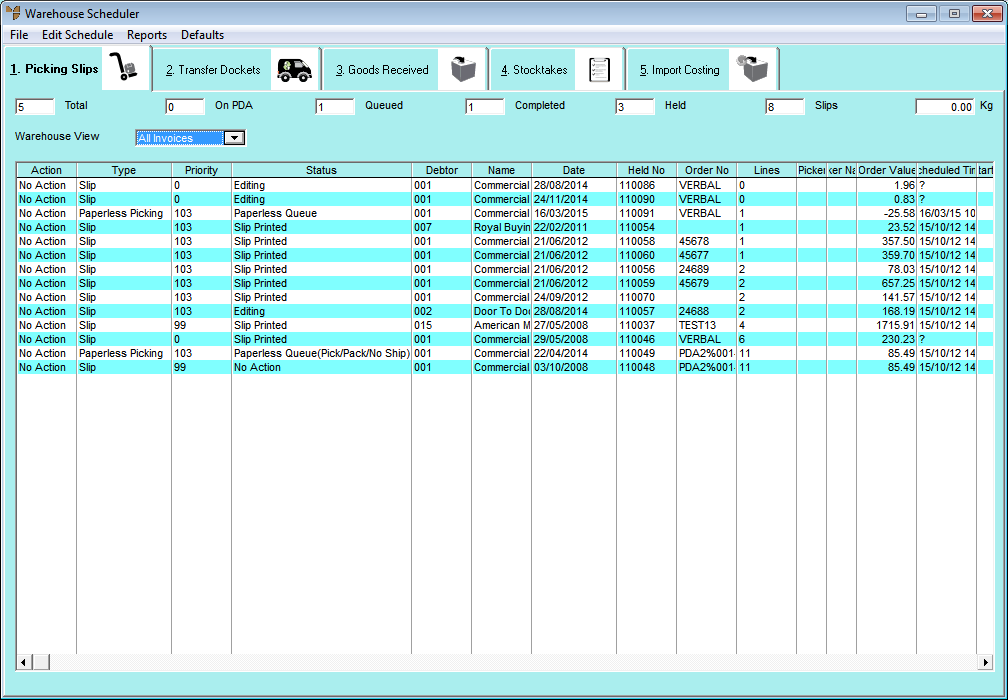
For more information about the fields on this tab, see "Viewing or Changing the Status of a Picking Slip (v2.7)".
This tab displays the following information:
|
|
Field |
Value |
|---|---|---|
|
|
Total |
The total number of paperless and printed picking slips for the selected warehouse(s). |
|
|
On PDA |
The number of picking slips currently downloaded to PDAs and being picked. |
|
|
Queued |
The number of picking slips in a Paperless Queue status waiting to be picked. |
|
|
Completed |
The number of picking slips that have been picked, posted back to Micronet and are waiting to be invoiced. |
|
|
Held |
The number of picking slips in a held status, e.g. Debtor Hold or GP Hold. |
|
|
Slips |
The number of traditional Micronet picking slips that require printing out and manual picking as opposed to paperless picking slips. |
|
|
Kg |
If Micronet has been set to automatically calculate order weights, the total weight of the selected orders in kilograms (see the Weight field below). Use the Shift and Ctrl keys to select orders for weighing. You setup Micronet to automatically calculate order weights by setting the Weight Calculation field on the Courier File Update screen to Add up Weights of Items (see "Couriers Master File"), and then entering item weights in the Inventory master file (see "File - Inventory - Item"). |
|
|
Action |
Any action performed on a picking slip through the Warehouse Scheduler that has not yet been processed, e.g. a change to the slip status. When you process the action by following the steps below, this reverts to No Action. |
|
|
Type |
The type of picking slip which may be one of the following:
|
|
|
Priority |
The priority of the picking slip which determines the order in which it will be downloaded to a PDA for picking. To change a slip's priority, see "Maintaining a Picking Slip (Priority, Picker, etc.) (v2.7)". |
|
|
Status |
The status of the picking slip as listed above. |
|
|
Debtor |
The debtor ID for the order. |
|
|
Date |
The date on which the order was created. |
|
|
Held No |
The picking slip number. |
|
|
Order No |
The order number. |
|
|
Lines |
The number of lines on the order. |
|
|
Picker |
The ID of the picker the picking slip has been assigned to. To assign a slip to a picker or to change the picker to whom a slip is assigned, see "Maintaining a Picking Slip (Priority, Picker, etc.) (v2.7)". |
|
|
Order Value |
The total value of the order. |
|
|
Scheduled Time |
The time the slip was posted to the paperless queue. |
|
|
Start PDA Time |
The time a picking slip was downloaded to a PDA. |
|
|
End PDA Time |
The time a picking slip was completed and posted back to Micronet. |
|
|
Creation Time |
The time a picking slip was created in Micronet. |
|
|
Courier |
The ID of the courier the order has been assigned to. To enter or change the courier, see "Maintaining a Picking Slip (Priority, Picker, etc.) (v2.7)". |
|
|
Courier Status |
The courier's status, e.g. whether they are open for a specific day. To open or close couriers, see "Edit Schedule - Special - Open/Close Courier". |
|
|
Weight |
If item weights have been entered in Micronet, the weight of each order in kilograms. |
|
|
|
Technical Tip This screen is not automatically updated. It is a good idea to select FILE | REFRESH every now and then to ensure you are viewing the most recent data. |
Note that the Action field has now changed to the status you selected.
Micronet processes your changes and then redisplays the Warehouse Scheduler - Picking Slips tab. Note that the Action field now displays No Action again and that the Status field has been updated.
|
|
|
Technical Tip You can only change the status of a picking slip:
In addition, if you try to load a picking slip that is on a PDA (status = On PDA), Micronet displays a message that the slip has been sent to a PDA and can't be edited. |